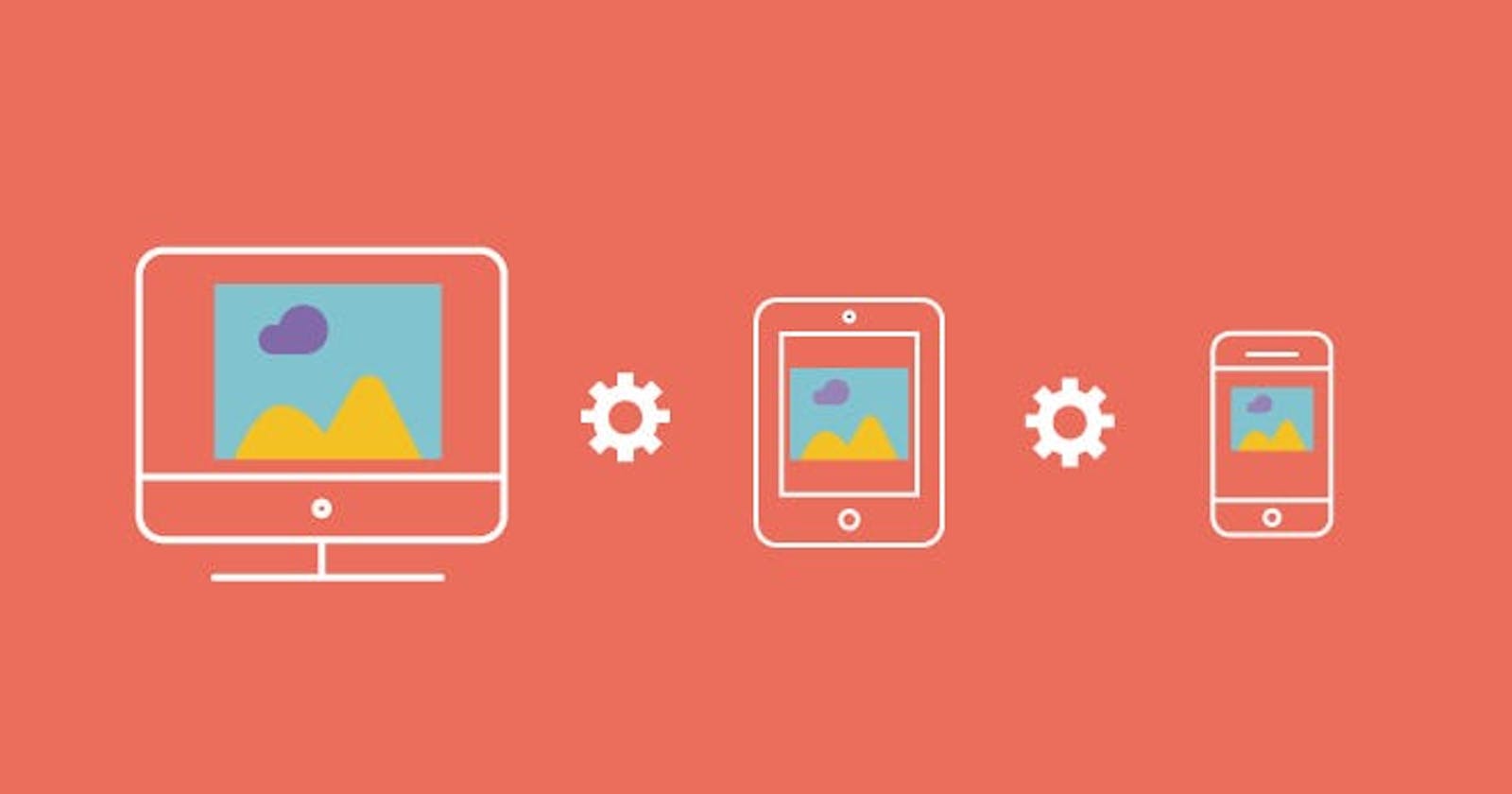Optimizing images for various screen sizes can be a daunting task, involving considerations such as image size, placement, visibility, user connection speed, and more. Often, developers resort to using the same image for all screen sizes, relying on the browser to resize it as needed. However, this approach is inefficient, as it results in the browser downloading the full-sized image even when displaying it at a fraction of its size. This not only wastes bandwidth but also significantly slows down page loading times, especially on slower connections.
The solution to this problem lies in using responsive images. Responsive images are tailored to the user’s screen size, ensuring that the image is downloaded at the appropriate size and quality for their device. This approach reduces data transfer and significantly speeds up page loading times. In this article, we’ll explore various methods for implementing responsive images on your website, ranging from simple to advanced techniques.
PermalinkUsing the “srcset ”Attribute
The simplest way to implement responsive images is by utilizing the srcset attribute within the img tag. This attribute allows you to define multiple image sizes, and the browser will automatically select the most suitable image based on the user's screen size.
<img src="tree-1200.jpg" alt="A tree" srcset="tree-400.jpg 400w, tree-800.jpg 800w, tree-1200.jpg 1200w" />
In this code, the srcset attribute lists image URLs alongside their respective widths. For instance, "tree-400.jpg 400w" specifies an image URL with a width of 400 pixels. The browser uses this information to determine the optimal image to download based on the user's screen size. This approach ensures that smaller screens receive smaller images, conserving bandwidth.
PermalinkHandling Different Pixel Densities

Sometimes, you may need to provide images that appear the same size on the screen but need to account for varying pixel densities (e.g., high-resolution displays). To address this, you can use the srcset attribute with pixel density units like 1x, 1.5x, and 2x.
<img src="logo-200.jpg" alt="Our Logo" srcset="logo-100.jpg 1x, logo-150.jpg 1.5x, logo-200.jpg 2x" />
In this example, the pixel density units indicate how crisp the image should be displayed based on the user’s device. The browser selects the most appropriate image to ensure optimal quality on different screens.
PermalinkThe “sizes ”Attribute

In some cases, the actual image size on the screen may differ from the screen width. To account for this, you can use the sizes attribute, which allows you to specify the image size based on media queries or a fixed size
<img src="tree-1200.jpg" alt="A tree" srcset="tree-400.jpg 400w, tree-800.jpg 800w, tree-1200.jpg 1200w" sizes="(max-width: 800px) 100vw, 800px" />
Here, the sizes attribute combines media queries and sizes. It instructs the browser to select the image size based on the user's screen width, ensuring that images don't exceed a specified maximum width.
PermalinkPotential Pitfalls
Order Matters: When using multiple media queries in the
sizesattribute, remember that the first true media query encountered is selected. Ensure that your media queries are ordered from most specific to least specific.Using Percentages: The
sizesattribute doesn't support percentage sizes because the browser needs to know the parent element's width, which may not be available until the page is fully loaded.
PermalinkThe “picture ” Element
The picture element allows you to display different images at different screen sizes, addressing scenarios where content varies based on the device.
<picture>
With the picture element, you define source elements for different images and let the browser choose the appropriate one based on the user's screen size. If none match, the img tag serves as a fallback.
PermalinkWhy Use the picture Element
The picture element shines when you need to display different images on various screen sizes, as it reliably swaps images based on the current screen size. In contrast, the sizes attribute in the img tag only adapts when increasing screen size, not when decreasing it.
Additionally, using CSS to achieve similar results often results in downloading full-sized images unnecessarily, defeating the purpose of responsive images.
PermalinkConclusion
Responsive images don’t have to be complex. Start by adding the srcset attribute to your img tags, allowing the browser to handle the rest. For more advanced control, utilize the sizes attribute to help the browser select the correct image. If you need to display different images at various screen sizes, consider using the picture element. By implementing responsive images effectively, you can enhance user experiences and improve page load times.